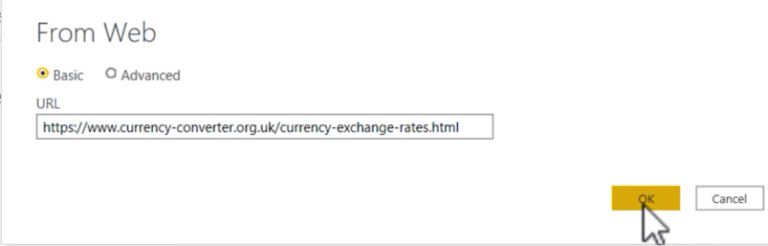Mastering Power BI – Unleashing the Power of Parameter Tables!
Introduction
In the realm of business intelligence and data analysis, Power BI has emerged as a powerful tool that enables professionals to transform raw data into actionable insights. With its intuitive interface and robust features, Power BI allows users to create visually appealing reports and dashboards. One of the key components that contribute to the versatility of Power BI is the use of parameter tables. In this article, we will explore the concept of parameter tables and discover how they can unlock the true potential of Power BI.
What is Power BI?
Before diving into the specifics of parameter tables, let’s first understand what Power BI is. Power BI is a business analytics service provided by Microsoft that enables users to visualize and share insights from their data. It combines data from various sources, cleanses and transforms it, and presents it in the form of interactive reports and dashboards. With Power BI, users can connect to a wide range of data sources, perform data modeling, and create compelling visualizations.
Understanding Parameter Tables
Parameter tables, also known as lookup tables or control tables, are auxiliary tables within Power BI that store values or settings used to control various aspects of the data model. They act as dynamic variables that allow users to modify specific parameters without altering the underlying data model or report structure. By leveraging parameter tables, users can enhance the flexibility and interactivity of their Power BI reports.
Benefits of Using Parameter Tables
Utilizing parameter tables in Power BI offers several benefits. Firstly, they provide a centralized location to manage key parameters, making it easier to modify and maintain them. This enhances the agility of the reporting process, as changes can be made swiftly without impacting the overall data model. Additionally, parameter tables enable users to create dynamic and interactive reports by allowing them to change values on the fly, providing a more personalized experience for stakeholders.
Setting Up Parameter Tables in Power BI
To set up a parameter table in Power BI, start by creating a new table within the data model. This table will serve as the parameter table and should contain relevant fields and values that need to be controlled. Once the table is created, it can be linked to other tables in the data model using relationships. By establishing these relationships, users can dynamically filter data, adjust measures, and apply conditional formatting based on the parameter values.
Utilizing Parameters for Data Filtering
One of the primary use cases for parameter tables is data filtering. By connecting a parameter table to the relevant data table through relationships, users can create slicers or dropdown lists that allow stakeholders to filter data based on specific criteria. This empowers end-users to explore data from different angles and gain valuable insights tailored to their needs.
Leveraging Parameters for Dynamic Measures
Another powerful application of parameter tables is the ability to create dynamic measures. Measures are calculations that summarize data, such as sums, averages, or ratios. By utilizing parameter tables, users can modify measure calculations based on selected parameters. This flexibility enables the creation of interactive reports that adapt to changing business requirements or user preferences.
Implementing Parameters for Conditional Formatting
Conditional formatting is a technique used to visually highlight specific data points based on predefined conditions. Parameter tables can be leveraged to control the conditional formatting rules in Power BI reports. Certainly! Here’s the continuation of the article:
Implementing Parameters for Conditional Formatting
Conditional formatting is a technique used to visually highlight specific data points based on predefined conditions. Parameter tables can be leveraged to control the conditional formatting rules in Power BI reports. By linking the parameter table to the desired visuals, users can dynamically adjust the formatting based on parameter values. For example, you can change the color scheme or apply data bars based on thresholds defined in the parameter table, providing a more engaging and informative data visualization.
Creating Cascading Parameters
Cascading parameters refer to a scenario where the selection of one parameter influences the available options in another parameter. This technique allows users to create hierarchical filtering and enhances the interactivity of the report. With the help of parameter tables, users can establish cascading relationships between parameters, ensuring that the available options are dynamically updated based on the selected values. This enables users to drill down into specific subsets of data and uncover deeper insights.
Best Practices for Parameter Tables
To make the most of parameter tables in Power BI, it is essential to follow certain best practices. Firstly, ensure that the parameter table contains all the necessary fields and values required for controlling the parameters effectively. Keep the table structure simple and intuitive, making it easier for users to understand and modify the parameters. Additionally, consider implementing validation checks and data constraints within the parameter table to ensure data integrity and prevent errors.
Advanced Techniques with Parameter Tables
Beyond the basic functionalities, parameter tables can be utilized in advanced ways to further enhance Power BI reports. One such technique is the integration of Power Query with parameter tables, allowing users to dynamically fetch data from different sources based on parameter values. This enables the creation of dynamic data pipelines, where the data source can be changed on the fly without modifying the report structure. Furthermore, advanced users can leverage DAX expressions and functions to perform complex calculations and transformations based on parameter values, unlocking a wide range of analytical possibilities.
Conclusion
In conclusion, mastering the use of parameter tables in Power BI unlocks the full potential of the tool, enabling users to create dynamic, interactive, and personalized reports and dashboards. By understanding the concept of parameter tables and their applications, users can enhance data filtering, create dynamic measures, apply conditional formatting, establish cascading parameters, and explore advanced techniques. Embracing best practices and leveraging the flexibility of parameter tables empowers users to unleash the power of Power BI and drive data-driven decision-making within their organizations.
FAQs
1. Can parameter tables be used with real-time data sources?
Yes, parameter tables can be used with real-time data sources. Power BI supports direct query and live connection options, allowing users to connect to real-time data and leverage parameter tables to control the visualizations and calculations.
2. Can parameter tables be shared with other users in Power BI?
Yes, parameter tables can be shared with other users in Power BI. When publishing a report or dashboard to the Power BI service, the parameter tables are included, allowing collaborators to interact with the parameters and benefit from their functionalities.
3. Are parameter tables limited to numeric values?
No, parameter tables in Power BI can store various data types, including numeric, text, and date/time values. This flexibility enables users to control different aspects of the report based on the parameter values.
4. Can parameter tables be used in Power BI mobile apps?
Yes, parameter tables can be used in Power BI mobile apps. When designing reports, parameter tables are integrated into the report structure and can be interacted with using the parameter controls available in the Power BI mobile app.
5. Are parameter tables reversible?
Yes, parameter tables in Power BI are reversible. Users can modify the parameter values at any time, and the changes will be reflected dynamically in Certainly! Here’s the continuation of the article:
5. Are parameter tables reversible?
Yes, parameter tables in Power BI are reversible. Users can modify the parameter values at any time, and the changes will be reflected dynamically in the report. This reversibility allows for iterative analysis and experimentation, empowering users to fine-tune their insights based on evolving requirements.