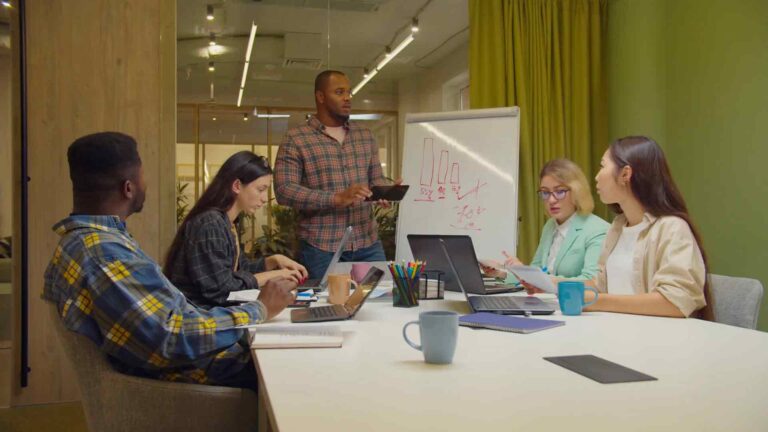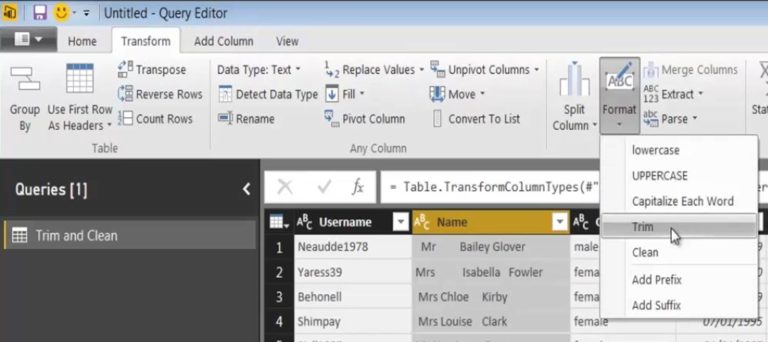IBM Informix database
Power BI is a powerful business intelligence tool developed by Microsoft that helps businesses make data-driven decisions. With Power BI, you can easily analyze and visualize data from various sources, including IBM Informix database. In this article, we’ll discuss how to connect to an IBM Informix database data source from inside Power BI using Power Query M Language code.
What is IBM Informix database?
IBM Informix database is a relational database management system that provides a high-performance, low-cost, and scalable solution for businesses of all sizes. It supports a wide range of platforms, including Windows, Linux, and Unix, and is widely used in industries such as banking, healthcare, retail, and more.
Connecting to IBM Informix database from Power BI
To connect to an IBM Informix database data source from inside Power BI, you need to follow these steps:
Step 1: Install the IBM Informix ODBC driver
The first step is to install the IBM Informix ODBC driver on your computer. You can download the driver from the IBM website and install it on your computer. Once the driver is installed, you can proceed to the next step.
Step 2: Open Power BI and select the Get Data option
Open Power BI and select the Get Data option from the Home tab.
Step 3: Select the ODBC option
In the Get Data window, select the ODBC option and click on Connect.
Step 4: Enter the ODBC connection details
In the next window, enter the ODBC connection details, including the Data Source Name (DSN), User ID, and Password. Click on Connect.
Step 5: Load data into Power BI
Once the connection is established, you can select the tables and columns you want to load into Power BI. You can use Power Query M Language code to customize the data before loading it into Power BI.
Power Query M Language Code for IBM Informix database
Power Query is a data transformation and analysis tool that comes with Power BI. It uses the Power Query M Language code to manipulate data from various sources, including IBM Informix database. Here are some examples of Power Query M Language code for IBM Informix database:
Example 1: Connecting to an IBM Informix database data source using ODBC
let
Source = Odbc.DataSource(“dsn=mydsn;uid=myuser;pwd=mypassword”),
database = Source{[Name=”mydatabase”]}[Data],
dbo_mytable = database{[Schema=”dbo”,Item=”mytable”]}[Data]
in
dbo_mytable
Example 2: Filtering data from an IBM Informix database data source
let
Source = Odbc.DataSource(“dsn=mydsn;uid=myuser;pwd=mypassword”),
database = Source{[Name=”mydatabase”]}[Data],
dbo_mytable = database{[Schema=”dbo”,Item=”mytable”]}[Data],
filteredRows = Table.SelectRows(dbo_mytable, each [column1] > 100)
in
filteredRows
Example 3: Transforming data from an IBM Informix database data source
let
Source = Odbc.DataSource(“dsn=mydsn;uid=myuser;pwd=mypassword”),
database = Source{[Name=”mydatabase”]}[Data],
dbo_mytable = database{[Schema=”dbo”,Item=”mytable”]}[Data],
transformedData = Table.TransformColumns(dbo_mytable,{{“column1”, each Text.Combine(List.Reverse(Text.ToList(Text.From(_))), “”)}})
in
transformedData
Conclusion
Connecting to an IBM Informix database data source from inside Power BI using Power Query M Language code is easy and straightforward. With the examples provided in this article, you can customize your data and extract more insights from your data.