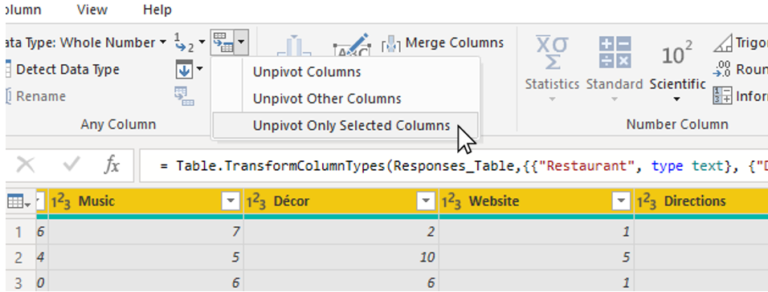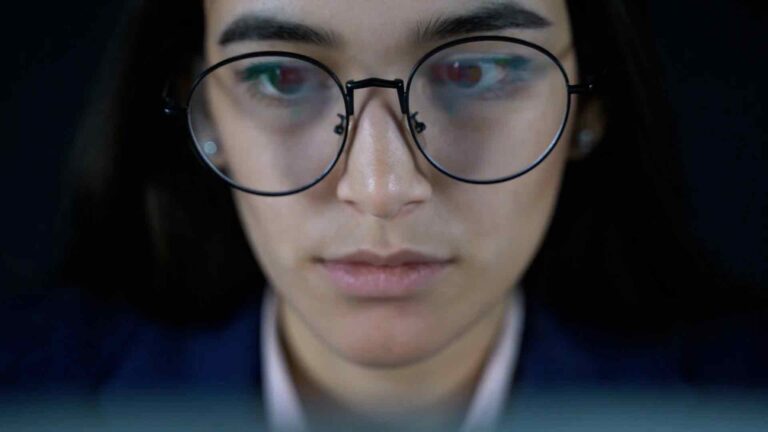Say Goodbye to Data Errors – How the Trim Function in Power BI Ensures Accuracy
Introduction
In the world of data analysis and visualization, accuracy is of utmost importance. Data errors can lead to faulty insights and misinformed decision-making. When working with large datasets, one common issue that arises is the presence of leading or trailing spaces in text values. These spaces can often go unnoticed but can have a significant impact on data quality. Thankfully, Power BI offers a powerful function called Trim that helps eliminate these errors and ensures the accuracy of your data.
Understanding Data Errors in Power BI
Data errors in Power BI can occur due to various reasons, such as manual data entry, data imports from external sources, or even system glitches. One particular type of data error involves leading or trailing spaces in text values. These spaces can be unintentionally added when users input or import data. For example, a customer name with a trailing space may be treated as a separate entity from the same name without any trailing space, resulting in inconsistent analysis and misleading insights.
The Importance of Data Accuracy
Accurate data is the foundation of any successful data analysis and business intelligence initiative. Decision-makers rely on accurate insights to make informed choices and drive business growth. Inaccurate data can lead to flawed conclusions, which can have severe consequences, including financial losses, missed opportunities, or misguided strategies. Ensuring data accuracy should be a top priority for any organization using Power BI or any other data analysis tool.
What is the Trim Function in Power BI?
The Trim function in Power BI is a powerful tool that helps remove leading and trailing spaces from text values. It is a simple yet effective data cleaning function that ensures data accuracy by eliminating unnecessary spaces. The Trim function works by analyzing each character in a text value and removing any leading or trailing spaces, returning a clean and trimmed text value.
How Does the Trim Function Work?
When applied to a text column or field, the Trim function scans each value and removes any leading or trailing spaces. For example, if a customer name is stored as “John Doe ” (with a trailing space), applying the Trim function to that column will result in “John Doe” (without the trailing space). The Trim function ensures that the text values are consistent and aligned, eliminating any discrepancies that may arise due to leading or trailing spaces.
Benefits of Using the Trim Function
Utilizing the Trim function in Power BI offers several benefits, including:
Improved Data Accuracy: By removing leading and trailing spaces, the Trim function ensures consistent and accurate data for analysis.
Time Efficiency: The Trim function can process large datasets quickly, making it a valuable tool for optimizing data cleaning workflows.
Enhanced Data Visualization: Accurate data leads to better visualizations and more reliable insights Case Study: Real-Life Example
To understand the impact of the Trim function in Power BI, let’s consider a real-life example. Suppose you are analyzing customer feedback data for a company’s products. The feedback is stored in a text column, and upon closer inspection, you notice that some of the comments have trailing spaces. Without cleaning the data, these spaces might result in inaccurate sentiment analysis or word frequency calculations.
By applying the Trim function to the feedback column, you can ensure that the text values are clean and consistent. This enables you to gain accurate insights, identify recurring themes in customer feedback, and take appropriate actions to address any issues raised.
Best Practices for Utilizing the Trim Function
While the Trim function is a valuable tool for data cleaning, it is essential to follow best practices to make the most out of its capabilities. Here are some tips to keep in mind:
Apply the Trim function early in your data preparation process: It is recommended to clean the data at the beginning of your data transformation workflow to avoid propagating errors throughout your analysis.
Consider automation: If you are working with regularly updated data, automate the application of the Trim function to ensure ongoing data accuracy without manual intervention.
Validate the results: Always verify the outcome of the Trim function to ensure that it has effectively removed leading and trailing spaces. Validate the cleaned data against the original dataset to confirm the desired changes.
Document your data cleaning steps: It’s important to maintain a clear record of the data cleaning operations performed, including the use of the Trim function. This documentation helps ensure transparency and reproducibility in your analysis.
Limitations of the Trim Function
While the Trim function is a powerful tool, it does have some limitations. It’s important to be aware of these limitations to make informed decisions about data cleaning strategies:
Limited to leading and trailing spaces: The Trim function only removes leading and trailing spaces. It does not address other types of whitespace characters or formatting issues within the text values.
Does not handle multiple spaces within text: If your data contains multiple spaces between words, the Trim function will not remove those extra spaces. Additional steps or functions may be necessary to handle such cases.
Applies to text values only: The Trim function is designed to work with text values. It does not alter numeric or date values.
Alternative Methods for Data Cleaning in Power BI
While the Trim function is an effective way to clean leading and trailing spaces, Power BI offers additional data cleaning functions and features that can be used in conjunction with or as alternatives to the Trim function. Some of these methods include:
Replace function: The Replace function can be used to replace specific characters or patterns within text values. It can be handy for addressing other types of formatting issues or cleaning specific subsets of data.
Regular expressions: Power BI supports the use of regular expressions for advanced pattern matching and text manipulation. Regular expressions provide a powerful and flexible way to clean and transform text values.
Power Query Editor: The Power Query Editor in Power BI provides a comprehensive set of data transformation tools. It allows you to perform complex cleaning operations, merge data from multiple sources, and shape your data according to your requirements.
Conclusion
Accurate data is the cornerstone of successful data analysis in Power BI. The Trim function offers a simple yet powerful solution to eliminate leading and trailing spaces, ensuring data accuracy and reliable insights. By incorporating the Trim function into your data cleaning workflow and following best practices, you can enhance the quality of your analysis and make informed decisions based on accurate data.
By eliminating data errors caused by leading and trailing spaces, the Trim function contributes to improved data visualization, streamlined analysis processes, and enhanced decision-making. Say goodbye to data errors and welcome data accuracy with open arms in your Power BI projects.
FAQs
FAQ 1: Can the Trim function be used with other data cleaning functions in Power BI?
Yes, the Trim function can be combined with other data cleaning functions in Power BI. For example, you can use the Trim function along with the Replace function to remove specific characters or patterns in addition to leading and trailing spaces. This combination allows for more comprehensive data cleaning and manipulation.
FAQ 2: Does the Trim function remove leading and trailing spaces in column names?
No, the Trim function is designed to clean the values within the columns and fields, not the column names themselves. To remove leading or trailing spaces in column names, you can utilize other data transformation features available in Power BI, such as renaming columns or applying formatting options.
FAQ 3: Can the Trim function handle large datasets efficiently?
Yes, the Trim function in Power BI is designed to handle large datasets efficiently. It leverages the processing power of Power BI’s query engine to clean the data quickly and accurately. However, it’s always recommended to optimize your data cleaning workflow and consider applying the Trim function early in the process to streamline your analysis.
FAQ 4: Is the Trim function available in other data analysis tools?
The Trim function is a widely supported data cleaning function and is available in many other data analysis tools apart from Power BI. Popular tools such as Excel, Google Sheets, and SQL databases also provide similar functions for removing leading and trailing spaces in text values.
FAQ 5: How can I learn more about Power BI functions for data cleaning and manipulation?
To expand your knowledge of Power BI functions and data cleaning techniques, you can explore official documentation and resources provided by Microsoft. Additionally, there are numerous online tutorials, blogs, and forums where you can find in-depth discussions, examples, and best practices for data cleaning and manipulation in Power BI.