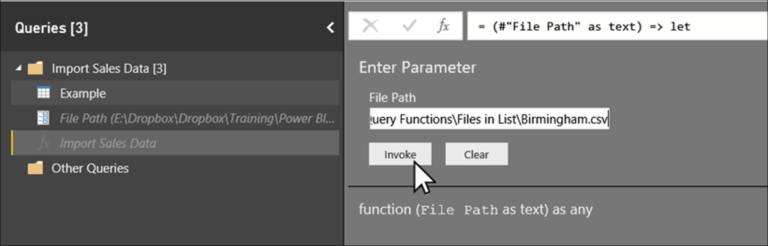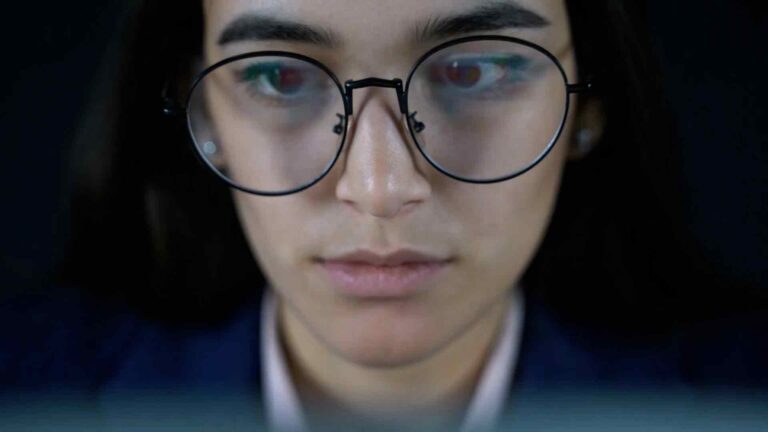Supercharge Your Analytics – A Comprehensive Guide to Implementing the Q&A Feature in Power BI
Power BI has revolutionized the way businesses analyze and visualize their data, providing valuable insights for informed decision-making. Among its powerful features, the Q&A (Question and Answer) functionality stands out as a dynamic and intuitive way to interact with data. In this comprehensive guide, we will explore how to implement and optimize the Q&A feature in Power BI, helping you supercharge your analytics capabilities.
Introduction
In today’s data-driven world, organizations rely on analytics to gain a competitive edge and drive growth. Power BI, Microsoft’s robust business intelligence tool, empowers users to harness the power of their data through interactive dashboards, reports, and visualizations. With the Q&A feature, Power BI takes data exploration to the next level, allowing users to ask questions in natural language and receive instant, meaningful responses.
Understanding the Q&A Feature in Power BI
The Q&A feature in Power BI enables users to ask questions about their data using everyday language. It leverages natural language processing and machine learning algorithms to understand queries and generate relevant visualizations and insights. By eliminating the need for complex SQL queries or predefined reports, the Q&A feature democratizes data access, making it accessible to both technical and non-technical users.
Setting Up Power BI for Q&A
To begin utilizing the Q&A feature, you need to set up Power BI and connect it to your data sources. Start by installing Power BI Desktop or accessing Power BI online. Once you have established the connection, ensure that the Q&A feature is enabled in your Power BI settings. By default, Power BI automatically enables Q&A for reports and dashboards, but it’s important to verify this setting to ensure a seamless experience.
Best Practices for Designing Q&A Dashboards Certainly! Here’s the continuation of the article:
Best Practices for Designing Q&A Dashboards
Designing effective Q&A dashboards requires careful consideration of various factors to optimize the user experience and ensure accurate results. Follow these best practices to make the most out of the Q&A feature in Power BI:
1. Structuring data for optimal Q&A performance
Organize your data in a way that facilitates accurate and relevant responses. Ensure that your data is clean, properly formatted, and contains the necessary relationships between tables. Power BI relies on these relationships to generate meaningful insights, so maintaining data integrity is crucial.
2. Choosing relevant visuals and metrics
Select visuals and metrics that align with the nature of the questions your users may ask. Consider the type of data you have, the key performance indicators (KPIs) that matter to your business, and the insights you want to derive. Use a combination of charts, graphs, and tables to present the information effectively.
3. Formatting and organizing dashboards
Design your dashboards in a way that is visually appealing and easy to navigate. Use consistent color schemes, font styles, and layout structures. Group related visuals together and provide clear labels and titles. Avoid clutter and unnecessary details that could distract users from finding the information they need.
4. Training Power BI for better Q&A results
While Power BI is equipped with built-in intelligence, training it to understand specific business terms and context can improve the accuracy of its responses. Teach Power BI how to interpret questions by providing examples and mapping them to the corresponding visualizations. This can be done through the “Manage Synonyms” feature in Power BI.
5. Creating synonyms and phrasings for improved accuracy
Since users may ask questions using different words or phrasings, creating synonyms and alternative expressions for key terms can enhance the Q&A experience. Power BI allows you to define synonyms for columns, tables, and measures, ensuring that users’ queries are correctly interpreted even if they use different terminology.
6. Testing and refining the Q&A experience
Regularly test the Q&A feature with different queries to identify any inaccuracies or limitations. Analyze the responses provided by Power BI and refine your data model, synonyms, and visualizations accordingly. Solicit feedback from users to understand their needs and address any issues that arise.
By following these best practices, you can design Q&A dashboards that empower users to explore data intuitively and derive meaningful insights.
Leveraging Advanced Q&A Features
In addition to the basic functionality of asking questions and receiving visualizations, Power BI offers advanced features that enhance the Q&A experience. Let’s explore some of these features:
1. Using natural language queries
Power BI’s Q&A feature supports natural language queries, allowing users to phrase their questions in a conversational manner. They can ask questions using everyday language, making data exploration more accessible to a broader audience.
2. Applying filters and constraints
Users can refine their queries by applying filters and constraints. Power BI enables users to narrow down their results by specifying time ranges, regions, or any other relevant parameters. This feature enhances the precision and relevance of the generated insights.
3. Incorporating custom visuals and measures
To further enrich the Q&A experience, Power BI allows the incorporation of custom visuals and measures. You can leverage the vast collection of custom visuals available in the Power BI marketplace or create your own. This enables you to tailor the visualizations to the specific needs and preferences of your users.
By leveraging these advanced features, you can unlock the full potential of the Q&A functionality in Power BI, providing users with a powerful and personalized data exploration experience.
Common Challenges and Troubleshooting Tips
While the Q&A feature in Power BI Certainly! Here’s the continuation of the article:
Common Challenges and Troubleshooting Tips
While the Q&A feature in Power BI offers a seamless and intuitive way to interact with data, users may encounter some challenges along the way. Here are some common issues and troubleshooting tips to help you overcome them:
1. Addressing incorrect or unexpected results
Sometimes, the Q&A feature may generate incorrect or unexpected visualizations in response to a query. In such cases, review your data model and check for any inconsistencies or errors. Ensure that the relationships between tables are correctly defined and that the data is accurate and up to date. You can also refine your synonyms and train Power BI to better understand the context of the question.
2. Handling ambiguous or complex queries
Ambiguous or complex queries can pose a challenge for the Q&A feature. Power BI may struggle to interpret the question accurately and provide relevant visualizations. To address this, encourage users to provide more specific details in their queries. You can also create predefined questions or prompts to guide users and help them phrase their queries effectively.
3. Troubleshooting connection and performance issues
If you experience connection or performance issues with the Q&A feature, check your network connectivity and ensure that you have a stable internet connection. Additionally, optimize your data model by removing any unnecessary columns or tables and aggregating data where possible. This can improve the performance of the Q&A feature and provide faster responses to user queries.
By addressing these common challenges and implementing the troubleshooting tips, you can ensure a smooth and effective experience with the Q&A feature in Power BI.
Enhancing the User Experience with Q&A
To enhance the user experience with the Q&A feature, consider the following strategies:
1. Improving the natural language understanding
Continuously refine the natural language understanding capabilities of Power BI by updating synonyms, defining relationships, and training the system with relevant examples. This will enable Power BI to accurately interpret a wide range of user queries and provide more meaningful insights.
2. Guiding users with prompts and suggestions
To assist users in formulating queries and exploring data, provide prompts and suggestions as they type their questions. This can help users discover relevant dimensions, measures, and filters, ensuring they get the most out of the Q&A feature.
3. Collecting user feedback for continuous improvement
Encourage users to provide feedback on their experience with the Q&A feature. This feedback can help identify areas for improvement and guide future enhancements. Actively seek user input and incorporate their suggestions to create a user-centric Q&A experience.
By implementing these strategies, you can create a seamless and engaging user experience with the Q&A feature in Power BI, empowering users to explore data and gain valuable insights.
Security and Governance Considerations
As with any data-driven tool, it is important to consider security and governance when implementing the Q&A feature in Power BI. Here are some key considerations:
1. Restricting data access in Q&A
Ensure that appropriate security measures are in place to restrict data access in the Q&A feature. Define user roles and permissions to control who can access specific datasets and visuals. By implementing robust access controls, you can safeguard sensitive information and prevent unauthorized access.
2. Implementing data governance policies
Establish data governance policies to ensure data quality, consistency, and compliance. Define standards for data naming, classification, and documentation. Implement data lineage and auditing mechanisms to track data sources and changes. This ensures that the data used in the Q&A feature is accurate, reliable, and compliant with regulatory requirements.
3. Ensuring data privacy and compliance
Comply with relevant data privacy regulations, such as GDPR or CCPA, when implementing the Q&A feature. Safeguard personal and sensitive data by Certainly! Here’s the continuation of the article:
Security and Governance Considerations
As with any data-driven tool, it is important to consider security and governance when implementing the Q&A feature in Power BI. Here are some key considerations:
1. Restricting data access in Q&A
Ensure that appropriate security measures are in place to restrict data access in the Q&A feature. Define user roles and permissions to control who can access specific datasets and visuals. By implementing robust access controls, you can safeguard sensitive information and prevent unauthorized access.
2. Implementing data governance policies
Establish data governance policies to ensure data quality, consistency, and compliance. Define standards for data naming, classification, and documentation. Implement data lineage and auditing mechanisms to track data sources and changes. This ensures that the data used in the Q&A feature is accurate, reliable, and compliant with regulatory requirements.
3. Ensuring data privacy and compliance
Comply with relevant data privacy regulations, such as GDPR or CCPA, when implementing the Q&A feature. Safeguard personal and sensitive data by anonymizing or encrypting it where necessary. Implement appropriate measures to ensure data privacy and comply with legal and regulatory obligations.
By considering these security and governance aspects, you can ensure that the Q&A feature in Power BI is implemented in a secure and compliant manner, protecting both your data and the privacy of your users.
Conclusion
Implementing the Q&A feature in Power BI can revolutionize your analytics capabilities, enabling users to interact with data in a natural and intuitive way. By following best practices for designing Q&A dashboards, leveraging advanced features, troubleshooting common issues, and focusing on the user experience, you can unlock the full potential of the Q&A feature and empower your organization with valuable insights.
Remember to consider security and governance aspects to protect your data and comply with regulations. Embrace the power of the Q&A feature and supercharge your analytics journey with Power BI.
FAQs
What is the Q&A feature in Power BI?
The Q&A feature in Power BI allows users to ask questions about their data using natural language and receive instant visualizations and insights.
How can I enable the Q&A feature in Power BI?
By default, the Q&A feature is automatically enabled in Power BI reports and dashboards. However, you can verify this setting in the Power BI settings to ensure it is enabled.
Can I customize the Q&A experience?
Yes, you can customize the Q&A experience in Power BI. You can define synonyms, create prompts, and refine the natural language understanding to improve accuracy and tailor the experience to your specific needs.
What are some best practices for designing Q&A dashboards?
Best practices for designing Q&A dashboards include structuring data for optimal performance, choosing relevant visuals and metrics, formatting and organizing dashboards, and training Power BI for better results.
How can I troubleshoot common issues with the Q&A feature?
To troubleshoot common issues, review your data model for inconsistencies, refine synonyms, encourage specific queries, and optimize performance by removing unnecessary columns and aggregating data.
Now that you have a comprehensive understanding of implementing the Q&A feature in Power BI, you can leverage its capabilities to unlock valuable insights and drive informed decision-making.