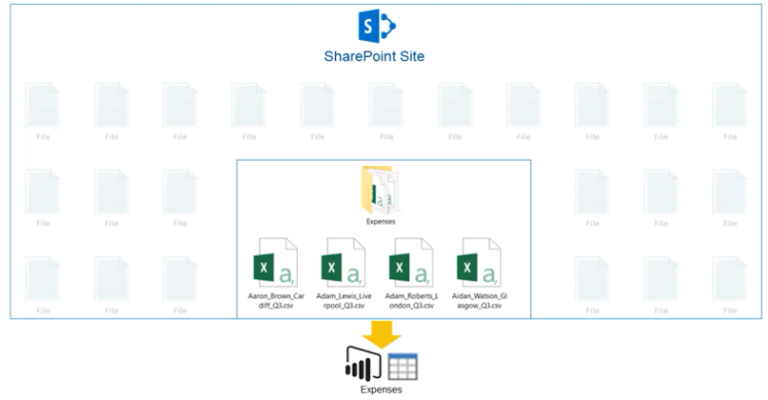Spark
In today’s fast-paced world, data is king. The ability to analyze data and make informed decisions is important for any organization’s success. Power BI is a powerful tool for data analysis, providing users with the ability to create stunning visualizations and reports. However, to get the most out of Power BI, you need to connect it to your data sources.
One popular data source is Apache Spark, an open-source distributed computing system. Spark allows you to process large amounts of data in parallel, making it a great choice for big data projects. In this article, we’ll look at how to connect Power BI to Spark using the Power Query M language code.
What is Power Query M Language Code?
Power Query is a data connection tool that allows you to connect to various data sources, transform and shape the data, and load it into your data models. Power Query M language code is the programming language used to create these data connections and transformations.
M language is a functional programming language that is used to build queries in Power Query. It is similar to Excel formulas but is more powerful and flexible. M language is used to perform data transformations such as filtering, grouping, and merging. It is also used to create custom functions and queries.
Connecting Power BI to Spark
To connect Power BI to Spark, you’ll need to use the Power Query Editor. The Power Query Editor is a powerful tool that allows you to perform data transformations and connect to various data sources.
First, open Power BI and go to the Home tab. Click on the Transform Data button to open the Power Query Editor. In the Power Query Editor, click on the New Source button and select Spark.
Next, you’ll need to enter the server name, port number, and database name for your Spark data source. You can also enter a custom query if necessary. Once you’ve entered the information, click OK to connect to the Spark data source.
Querying Spark Data
Once you’ve connected to your Spark data source, you can start querying the data using Power Query M language code. You can create custom queries by using the formula bar in the Power Query Editor.
For example, let’s say you want to filter the data to only show records where the sales amount is greater than $100. To do this, you can use the following M language code:
= Table.SelectRows(#”Spark Query”, each [SalesAmount] > 100)
This code selects rows from the Spark Query table where the SalesAmount column is greater than 100.
You can also use M language to group and summarize data. For example, to group the data by product category and calculate the total sales amount for each category, you can use the following code:
= Table.Group(#”Filtered Rows”, {“ProductCategory”}, {{“Total Sales”, each List.Sum([SalesAmount]), type number}})
This code groups the filtered rows by the ProductCategory column and calculates the total sales amount for each category.
Conclusion
In conclusion, connecting Power BI to Spark using Power Query M language code is a powerful way to analyze and visualize big data. M language allows you to perform complex data transformations and create custom queries. By using the Power Query Editor, you can easily connect to Spark and start querying your data. With these tools, you’ll be able to gain insights from your data and make informed decisions that drive your organization’s success.