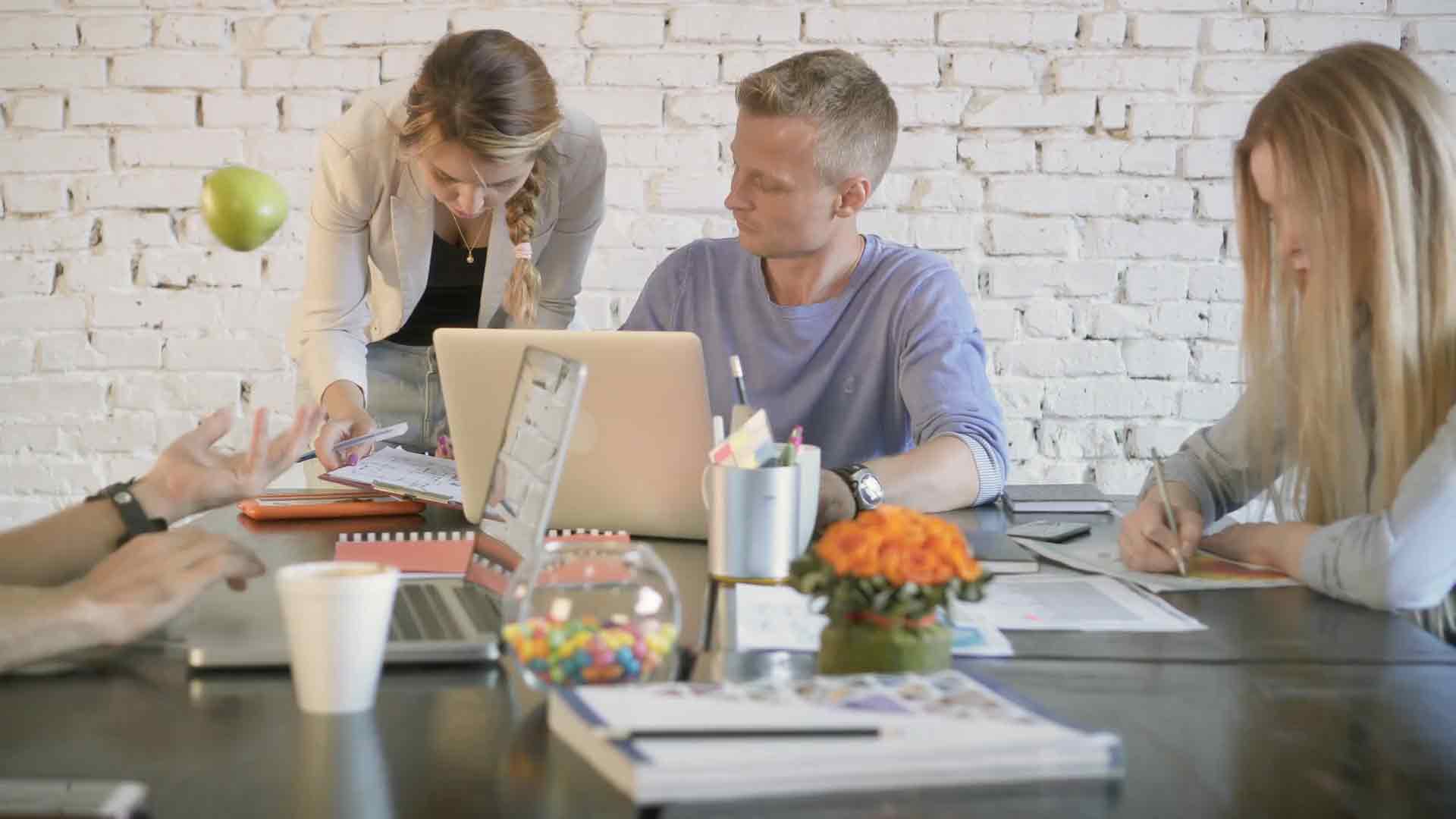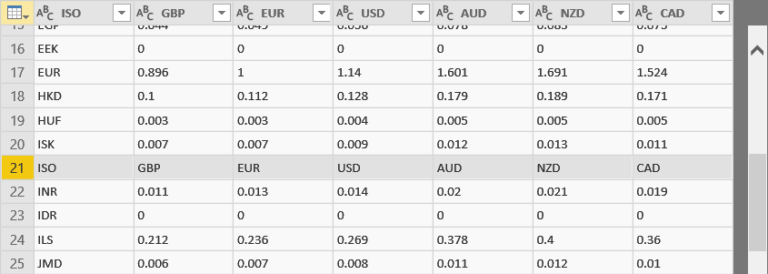SparkPost
Power BI is a powerful business intelligence tool that allows you to connect to various data sources and create reports and visualizations. One of the popular data sources is SparkPost. SparkPost is a cloud-based email delivery service that provides email APIs for developers to send and track emails. In this article, we will discuss how to connect to the SparkPost data source using Power Query M language code.
Prerequisites
Before we dive into the Power Query M language code, let’s make sure we have the following prerequisites in place:
– A SparkPost account with Access Key and Secret Key
– Power BI Desktop installed on your machine
Connecting to SparkPost Data Source
To connect to the SparkPost data source, follow the below steps:
1. Open Power BI Desktop and click on the “Get Data” button on the Home tab.
2. In the “Get Data” window, search for “Web” in the search box and select “Web” from the list of data sources.
3. In the “From Web” window, enter the SparkPost API endpoint URL in the “URL” field. The API endpoint URL should be in the following format: https://api.SparkPost.com/api/v1/transmissions
4. Click on the “OK” button to continue.
5. In the “Navigator” window, select “JSON” as the data type and click on the “Edit” button.
Power Query M Language Code for Connecting to SparkPost Data Source
The following Power Query M language code can be used to connect to the SparkPost data source:
let
Source = Web.Contents(“https://api.SparkPost.com/api/v1/transmissions”, [
Headers = [#”Authorization”=”YOUR_ACCESS_KEY_HERE”, #”Content-Type”=”application/json”]
]),
#”Converted to Table” = Json.Document(Source)
in
#”Converted to Table”
The above code uses the Web.Contents function to make a call to the SparkPost API endpoint URL with the Access Key included in the Headers. The returned data is in JSON format, which is then converted to a table using the Json.Document function.
Using the SparkPost Data in Power BI
Once you have connected to the SparkPost data source using the Power Query M language code, you can use the data in your Power BI reports and visualizations. You can perform various transformations and data modeling using Power Query and DAX language. For example, you can calculate the number of emails sent per day, the open rate, and click-through rate.
Conclusion
In this article, we have discussed how to connect to the SparkPost data source using Power Query M language code. With this code, we can easily retrieve data from SparkPost and use it in our Power BI reports and visualizations. Power BI is a great tool for analyzing and visualizing data, and with the integration of SparkPost, we can gain insights into our email campaigns and make informed decisions.