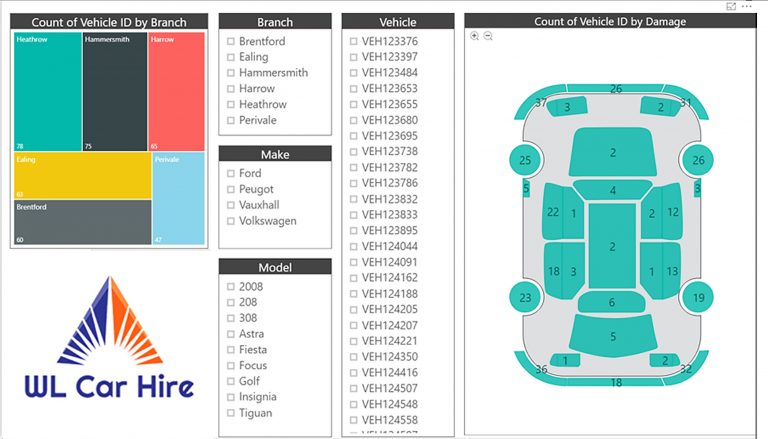Unleash the Full Potential of Power BI – Unraveling the Mysteries of Parameter Tables
Power BI has revolutionized the world of data analysis, allowing businesses to transform raw data into meaningful insights. However, to truly harness the power of Power BI, it’s crucial to explore its advanced features. One such feature that often remains a mystery to many users is the parameter table. In this article, we will delve deep into the world of parameter tables, uncovering their potential and providing you with the knowledge to leverage them effectively in your Power BI projects.
Introduction
In today’s data-driven world, businesses rely heavily on tools that can process and visualize vast amounts of information. Power BI, developed by Microsoft, has emerged as a leading business intelligence platform that enables users to analyze data and make informed decisions. By connecting to various data sources, Power BI allows users to create interactive reports and dashboards, transforming complex data into clear insights.
Understanding Power BI Parameter Tables
A parameter table in Power BI is a powerful tool that allows users to define and manage parameters for their reports and dashboards. It serves as a reference table that stores a range of values, which can be used to filter data, drive calculations, or dynamically change visualizations. Parameter tables provide flexibility and interactivity, enabling users to explore data from different perspectives effortlessly.
Creating Parameter Tables in Power BI
To create a parameter table in Power BI, you need to follow a few simple steps. First, you’ll define the table structure, including the necessary columns and data types. Next, you’ll populate the table with values that will serve as parameters. You can set default values and define constraints to ensure the validity of the parameters. Power BI provides an intuitive interface for creating and managing parameter tables, making it accessible even for users with limited technical expertise.
Leveraging the Power of Parameter Tables
Once you have created your parameter table, you can unleash its full potential in Power BI. One of the primary uses of parameter tables is filtering and slicing data. By connecting parameters to relevant fields in your data model, you can dynamically control which data is displayed based on user selections. This empowers users to focus on specific subsets of data, enhancing the depth of analysis.
Moreover, parameter tables can be utilized in calculations and measures. You can incorporate parameters into formulas, enabling dynamic calculations based on user-defined values. For instance, you can create a measure that calculates sales growth based on a selected time period. By linking the parameter table to the time dimension in your data model, users can adjust the time period and observe real-time changes in the calculated values.
The power of parameter tables extends to visualizations as well. With the ability to connect parameters to visual elements, such as slicers or dropdown lists, users can interactively change the visual representation of data. This dynamic visualization feature enables users to explore data from different angles and gain deeper insights, all within the same report or dashboard.
Advanced Techniques with Parameter Tables
Beyond the basics, there are advanced techniques that can take your parameter tables to the next level. One such technique is cascading parameters, which allows users to drill down into specific levels of data. By linking multiple parameter tables together, users can progressively refine their analysis, narrowing down their focus to specific subsets of data. This hierarchical approach enables a more granular exploration of information.
Another advanced application of parameter tables is dynamic security. By associating parameters with user roles and permissions, you can implement row-level security within your Power BI reports. This ensures that each user sees only the data relevant to their role, enhancing data confidentiality and compliance.
Furthermore, parameter tables can be used for what-if analysis. By incorporating parameters that represent hypothetical scenarios or variables, users can simulate different scenarios and evaluate the impact on key metrics. This empowers businesses to make data-driven decisions by understanding the potential outcomes of different choices.
Best Practices for Power BI Parameter Tables
To make the most of parameter tables in Power BI, it’s essential to follow some best practices. Firstly, organize and structure your parameter tables effectively. Use meaningful names and labels for columns, and consider grouping related parameters within the same table. This improves the overall usability and maintainability of your reports and dashboards.
Secondly, establish naming conventions and documentation for your parameter tables. Consistent naming conventions make it easier for users to understand the purpose and usage of each parameter. Additionally, document the parameters and their intended use cases, providing clear instructions and context for users.
Lastly, regularly refresh and maintain your parameter tables. As data evolves, the values and ranges in your parameter tables may change. Ensure that your tables are updated regularly to reflect the latest data, preserving the accuracy and relevance of your analyses.
Overcoming Challenges with Parameter Tables
While parameter tables offer tremendous benefits, they can also present challenges, especially when dealing with complex data models. One common challenge is handling complex relationships and hierarchies. As parameter tables interact with other tables in your data model, it’s crucial to understand and manage the relationships effectively. Ensure that the relationships between tables are properly defined to avoid unexpected results or errors.
Managing large datasets is another consideration when working with parameter tables. As the volume of data increases, performance considerations become crucial. Optimize the performance of your reports by carefully selecting the appropriate data types for parameters and using efficient filtering techniques. This ensures that your reports remain responsive, even when dealing with vast amounts of data.
In case you encounter issues or difficulties with parameter tables, it’s important to troub leshoot common problems. Power BI provides a comprehensive set of troubleshooting tools and resources to help you identify and resolve issues. Whether it’s unexpected behavior, incorrect parameter values, or performance issues, referring to the Power BI community forums, official documentation, or seeking assistance from Power BI experts can guide you in finding solutions.
Case Studies and Real-World Examples
To better understand the practical applications of parameter tables, let’s explore some case studies and real-world examples. In a retail business, parameter tables can be used to analyze sales data based on various dimensions such as region, product category, or time period. By allowing users to interactively select parameters, such as specific regions or product categories, the business can gain insights into sales performance and identify growth opportunities.
In another scenario, a financial institution can utilize parameter tables for risk analysis. Parameters representing economic indicators, interest rates, or regulatory changes can be linked to financial models. By adjusting these parameters, analysts can simulate the impact on key financial metrics, enabling better decision-making and risk management.
These examples demonstrate the versatility of parameter tables in different industries and use cases. By tailoring parameter tables to specific business needs, organizations can unlock valuable insights and make data-driven decisions.
Future Developments and Trends
As technology evolves, so does Power BI. Microsoft is continuously investing in the development and enhancement of Power BI features, including parameter tables. It’s anticipated that future updates will bring further improvements and capabilities to parameter tables, expanding their potential in data analysis and visualization.
Predictive analytics and machine learning integration with parameter tables are areas that hold promise for future developments. By incorporating predictive models and algorithms into parameter tables, businesses can derive insights beyond traditional analysis, enabling proactive decision-making and forecasting.
Furthermore, advancements in natural language processing (NLP) and conversational analytics may revolutionize the way users interact with parameter tables. Imagine being able to verbally specify parameters or ask questions in a conversational manner, and Power BI dynamically adjusting the data accordingly. These developments have the potential to make data analysis more accessible and intuitive for users of all skill levels.
Conclusion
In conclusion, parameter tables are a powerful feature in Power BI that unlocks the full potential of data analysis and visualization. By creating and utilizing parameter tables effectively, businesses can enhance their decision-making processes, gain deeper insights, and drive actionable outcomes. Whether it’s filtering data, performing calculations, or creating dynamic visualizations, parameter tables offer a versatile toolset to explore and understand data in a meaningful way.
So, embrace the power of parameter tables in Power BI, and unleash the potential of your data.
FAQs
FAQ 1: Can I use parameter tables in Power BI Desktop?
Yes, parameter tables can be created and used in Power BI Desktop. The desktop version provides a comprehensive set of tools for creating and managing parameter tables within your data model.
FAQ 2: Can I connect parameter tables to external data sources?
Yes, Power BI allows you to connect parameter tables to external data sources. This enables you to dynamically update parameter values based on the data from external systems, ensuring accurate and up-to-date analysis.
FAQ 3: Are there any limitations to using parameter tables in Power BI?
While parameter tables offer great flexibility, it’s important to consider some limitations. For instance, the number of rows or values in a parameter table may impact performance, and complex relationships between tables require careful management. Additionally, certain features may have specific requirements or dependencies, so it’s advisable to refer to the official Power BI documentation for detailed information.
FAQ 4: How do parameter tables improve data analysis efficiency?
Parameter tables allow users to dynamically control data filtering, calculations, and visualizations, eliminating the need for repetitive manual adjustments. This streamlines the analysis process, saves time, and enables users to focus on extracting insights rather than spending time on manual data manipulation.
FAQ 5: What skills do I need to create and use parameter tables in Power BI?
Creating and using parameter tables in Power BI requires a basic understanding of Power BI Desktop and data modeling concepts. Familiarity with data types, relationships, and calculations in Power BI is beneficial. Additionally, having a grasp of DAX (Data Analysis Expressions) language can help in leveraging the full capabilities of parameter tables.